Playing an Audio File
Note
This lesson is still a work in progress. The wavePlayer is in an early draft form and has unpredictable interactions with other components. See the wav file test results section below. We also are having problems when different GPIO pins are used. If you stick to pins for GPIO 2 and 3 for the two channels the test run OK.
Playing Sounds on The RP2040 Chip
Although we can play tones of various pitches on the PR2040 using the PMW to generate square waves, the quality of this sound is not close to high-fidelity sound like you would expect in a personal MP3 audio player.
In this lesson we will demonstrate how to play a high-quality audio files that are stored on the two megabytes of non-volatile static memory of the Pico. According to the specification of the Raspberry Pi Pico, the system comes with 2MB on-board QSPI Flash that we can use to store sound files. By combining our Pico with an SD card reader we can also play many sounds and even full-length music and full albums.
Background on Audio Encoding
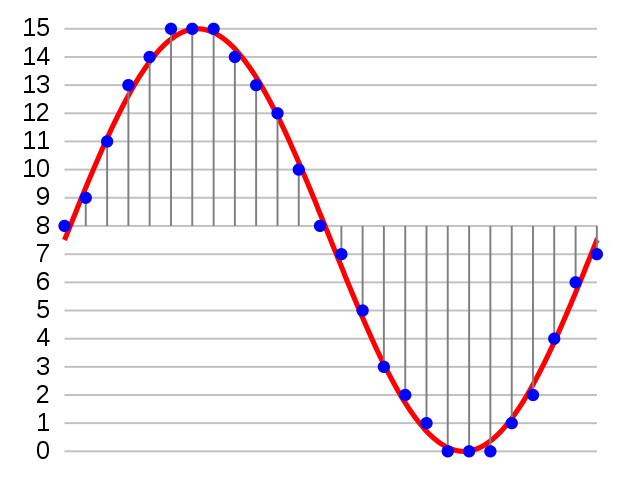
Audio files are encoded in many formats. For this lab there are two key concepts to understand:
- The Sampling Rate which is how frequently an audio signal is sampled. The more frequently we sample (up to 41K per second) the higher the fidelity of the recording. The downside is that the audio file takes more space.
- The audio bit depth is how many bits we used to encode the amplitude of the sound.
For our labs, we will be using mono files (not stereo) a sampling rate of 8,000 samples per second (8K Hz) and a sampling rate of 16-bit depth. This is a good compromise between smaller size and sound fidelity in typical robots.
Our robots typically will play a short 1-second sound to tell us they are performing an action like stopping, backing up or turning. This one-second 8K Hz WAV file will be about 20K. Our flash budget for the Raspberry Pi Pico is 2M, so we can easily store 10 sound effects in 200K or 1/10 of our available flash memory. We can also add a SD card if we need more flash memory.
We will be using standard .WAV files with Pulse Code Modulation Encoding in .WAV files. WAV files do take more space than compressed MP3 files, but they are easier to play because the decoding steps are trivial for a microcontroller to perform.
Overall Architecture
- We will be reading .wav files from the MicroPython non-volatile flash memory or an SD card. By convention we will store them in a directory called
/sounds - We will be using the wave.py module to read the .wav files
- We will be using the myPMW.py, chunk.py and myDMA.py modules to stream the data from the WAV files to the PWM controllers
- The metadata from the .wav files is used to change the sampling frequency of the .wav player
Checking Your Sound File Sizes
1 2 3 4 5 6 7 8 9 10 11 | |
Connections
Some of this documentation was take from Dan Perron's Pico Audio GitHub Repo.
In these tests we used GPIO pins 2 and 3 to drive the left and right channels of audio that are sent to a stereo amplifier. You can use both an amplifier or head phone with a 1K resistor in series on the pins to limit the current from the 3.3v output signals.
The myPWM subclass set the maximum count to 255 (8 bits) or 1023(10bits) at a frequency around 122.5KHz.
The PWM is now on 10 bits (0..1023)
The myDMA class allows to use direct memory access to transfer each frame at the current sample rate.
We will need to install the wave.py and chunk.py from Jokey GitHub Awesome MicroPython Repo on root file system or the /lib folder on the pico file system.
Don't forget to increase the SPI clock up to 3Mhz. (TODO not sure what this means)
The following documentation was take from Daniel Perron's Github page.
- We set the PWM to a range of 255 at 122Khz
- We read the wave file using the class
wave.pywhich will set the sample rate and read the audio data by chunk - Each chunk is converted to 16 bit signed to unsigned char with the middle at 128, (512 for 10 bits)
- We wait for the DMA to be completed. On first it will be anyway.
- The converted chunk is then pass to the DMA to be transfer at the sample rate using one of build in timer
- Go on step 2 until is done.
Steps to test playing a wav file
Clone the Pico Audio PWM GitHub Repository
1 2 | |
Download some test robot wav files
The following GitHub location:
https://github.com/CoderDojoTC/robot-media/tree/master/wav-8k
contains a set of 8K Hz 16 bit robot sounds that you can use with your robot.
Converting .MP3 to .WAV files
This software only currently support playing .wav files since it is easy to convert these files into a format that can be played. WAV files store uncompressed audio, so they are larger than MP3 files. Wav files are simple ways to store sound patterns. MP3 files are much more complex and require complex algorithms to convert into sound outputs.
The usual bitstream encoding is the linear pulse-code modulation (LPCM) format.
If you have just a few MP3 files, can use the following web-site to convert MP3 files into wave files:
Cloud Convert Service that Converts MP3 to WAV files
The next lab shows you how to convert an entire folder of MP3 files to 8K Hz 16-bit WAV files using a shell script.
Copy Sound Files to the Pico
Your pico has 2MB of static memory. A typical robot sound effect you want to play when you bump into and object will play for around 1 second. You can copy many sound effect files to the pico file system and play them. Some IDEs may allow you to do this or you can use the rshell program.
Here is an example of using the rshell program to copy a directory of wav files to the pico. Lines that start with pc$ are commands that you type into your PC or MAC's terminal. Lines that start with rs$ are commands that you type into the rshell.
1 2 3 4 5 6 7 8 9 10 11 12 13 14 15 16 17 | |
Listing the Wave Files
After you have a list of Wave files loaded you can verify them by using the os listdir() function.
1 2 3 4 5 6 7 8 9 10 11 12 13 14 15 16 17 | |
Sample console output
1 2 3 4 5 6 | |
Checking the WAV File Format
There is a standard Python module called `wave.py that reads the .wav files and shows the metadata for the file. Wave files come in many formats, single channel, stereo and different bit rates. The wave player can show us all this data that describes the wave file.
The report shows you how to use fixed-width formatting since the file names and data should fit in columns to make it easier to read.
1 2 3 4 5 6 7 8 9 10 11 12 13 14 15 16 17 18 19 20 21 22 23 24 25 26 | |
Sample Response
1 2 3 4 5 6 7 | |
Adding an Interrupt
If you halt the RP2040 while it is playing a sound, the independent PWM controllers will continue to generate sound. In order to shut the independent PWM controllers, an interrupt controller system must be used to cleanly disable all the sound. Here is an example of this using a try/except block of code.
1 2 3 4 5 6 7 8 9 10 11 | |
Playing the Same Sound Repeatedly
1 2 3 4 5 6 7 8 9 10 | |
Downloading the Audio Libraries
Both the wave.py and the chunck.py files are here:
https://github.com/joeky888/awesome-micropython-lib/tree/master/Audio