Adding the Big Red Button¶
In this step, you will add a button to the screen, and then change it into a Big Red Button.
Add a button¶
Drag the Button item from the components tray on the left onto the screen viewer.
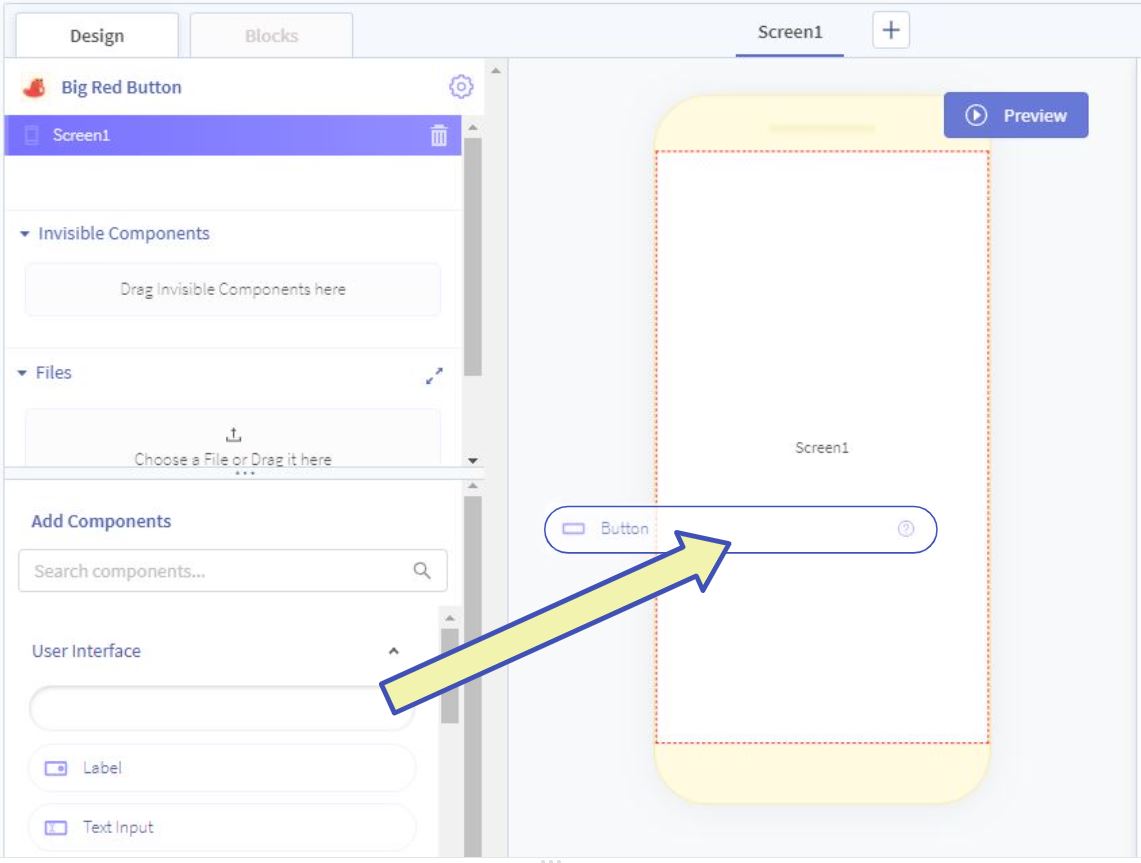
Edit the button¶
In order to change the way the button looks, it needs to be selected. Select the button by either:
- Clicking on the button in the screen viewer
- Clicking the name of the button in the App Tree in the upper left of the screen
After selecting the button, it should show up in the component properties section on the right side of the screen. In order to make the button big, red, and mysterious, we will change some of the button properties:
- Rename the button:
BigRedButton - Change the
Textto say "?" - Set
Font Sizeto80 - Change the
BackgroundColorto red - Set
Heightto "Absolute Size" 150 - Set
Widthto "Absolute Size" 150
The button settings should look something like this:
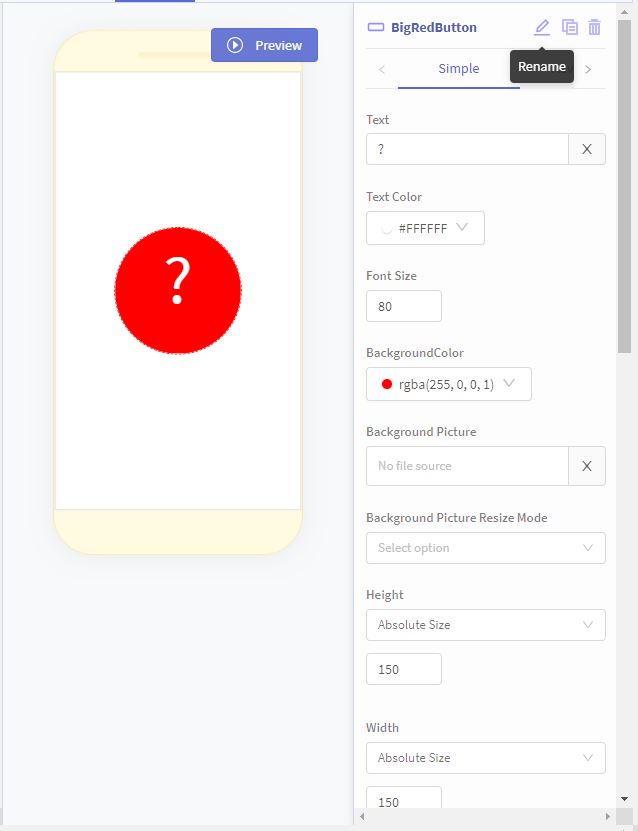
Add a label¶
Drag a Label item from the components tray onto the screen viewer, the same way the button was added.
Edit the label¶
Change it to something to get somebody to click your button! Click Me! is straight to the point.
Next Step¶
The screen now looks exactly how we want it! You can take a look at it by testing it. Unfortunately, the button does not do anything yet! Click the "Next" button below to program your button.