Switching Screens¶
This step will walk through "writing code" to tell your app when to switch screens. We are going to start by having the screen switch after clicking the BigRedButton 5 times!
Counting Clicks¶
In order to switch screens after 5 clicks, we will need to keep track of the number of clicks in a variable.
Open the Blocks Tab in the upper left of the screen. Within the Variables tray, find the initialize app variable block and drag it into your Blocks space. Set the app variable name to button_clicks and the value to 0.

Can you get the variable's value to increase by one each time the button gets clicked? Click the Solution below to see one way to do it.
Solution
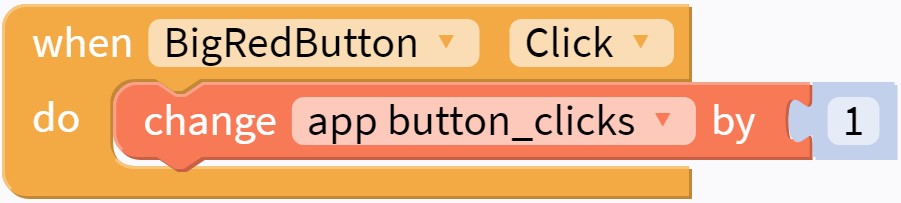
Switching Screens¶
Next, we want to switch screens when button_clicks reaches 5! The most important block we will use is in the Control tray, and it is for navigating to a screen:

Can you find a way to run that block when button_clicks is 5? After trying different ways, you can compare to the solution below to see if you found a better way to do it!
Solution
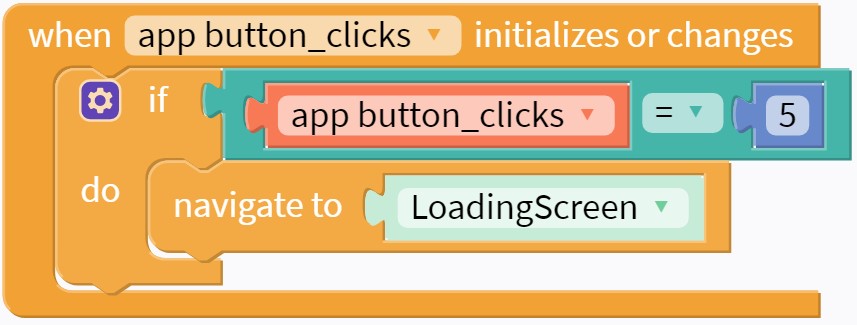
Test¶
Now there should be enough functionality to test the app and make sure it works so far! When you Live Test the app, does the screen change after pushing the button 5 times?
Next Step¶
In the next step we will add a third screen, which will be our app's homepage.