Working with BIPES
Working with BIPES is easy, since there is nothing to load on your computer. BIPES can be found online. Once the Welcome screen loads in your browser, you can do the following:
-
Close the Welcome screen
-
There are two configurations you must change. Your serial port and device.
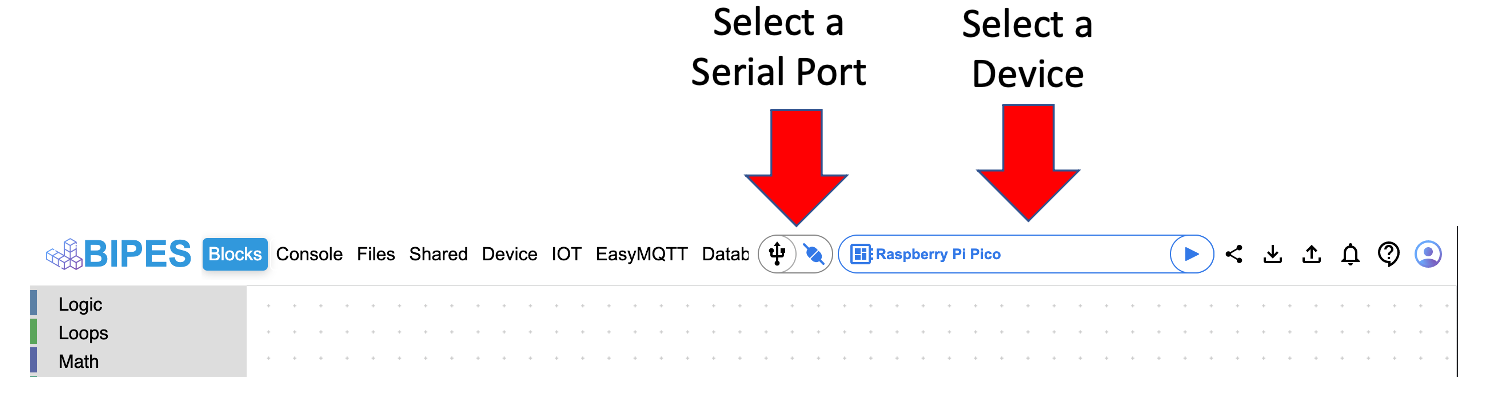
-
Connect to your device
-
Serial connection

- On the Mac, the Pico will connect to a port in the
/dev/directory such as:/dev/cu.usbmodem140101
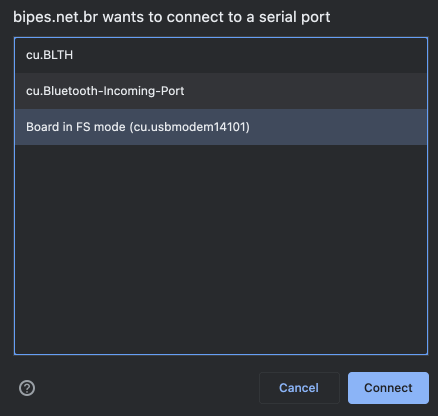
- On the PC, the Pico will connect to a comm port
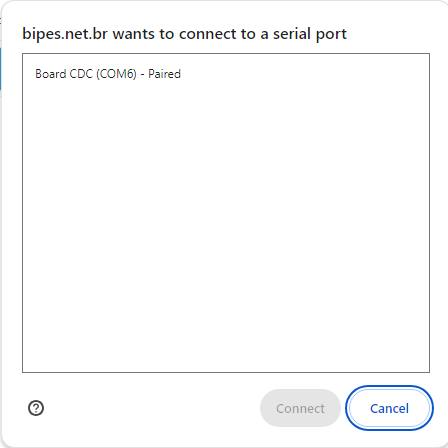
- On the Mac, the Pico will connect to a port in the
-
Select the comm port for your board
-
-
Select your device:
-
The Raspberry Pi Pico

-
The Raspberry Pi Pico W

-
The Maker Pi RP2040

-
The Maker Nano RP2040

-
-
The left navigation pane contains all of the blocks you will need to run the examples for the Raspberry Pi Pico and the Maker Pi RP2040 microcontrollers.
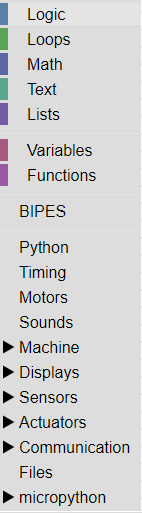
Using the BIPES Drag and Drop Interface
Adding a loop
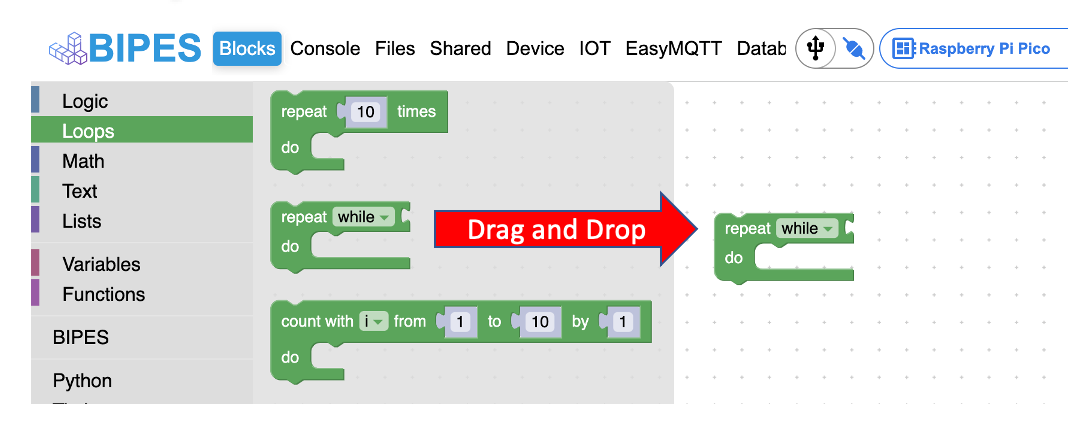
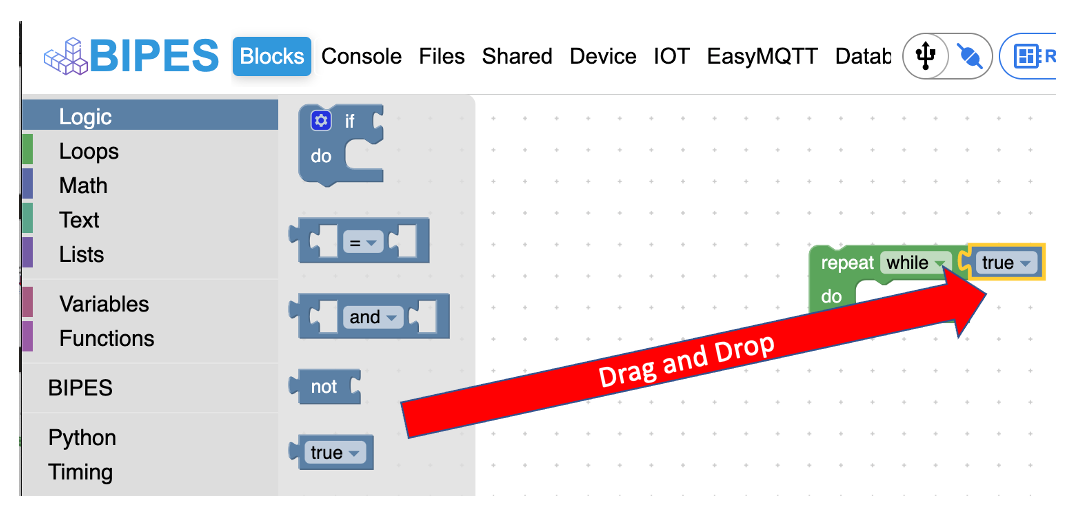
Test Your Connection
The best way to test your connection is to write a small program that will flash the on-board LED. See the basic blink example under Raspberry Pi Pico.
- Congratulations! You are ready to start using BIPES.